Windows - autostart miner when idle
When we don't want to mine during working, we can set up to mine when Windows detect our absence. With this task when we came back to work mining will be stopped. Before configuring task remember to setup your antivirus (steps for Windows Defender).
Setting up task
- Open "Task Scheduler" by writing it in Cortana search bar or in Start Menu
- Click "Create Task..."
- In "General" tab fill:
- "Name" - will be shown in task list
- Option "Run whether user is logged on or not" can be selected
- If miner require admin privileges option "Run with highest privileges" should be selected
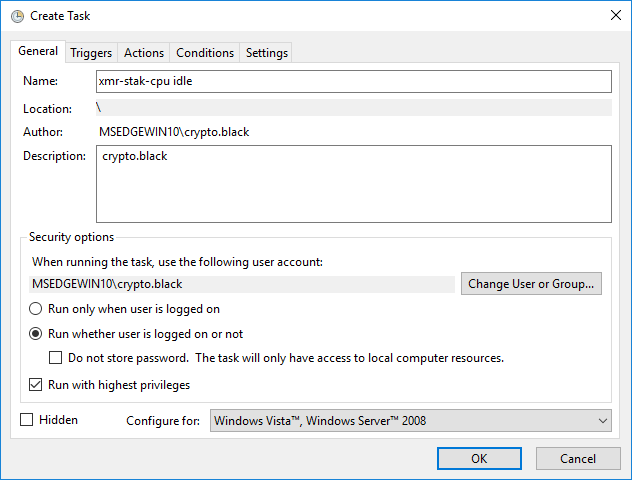
- In "Triggers" tab click "New..."
- Select option "Begin the task" as "On idle", click "OK"
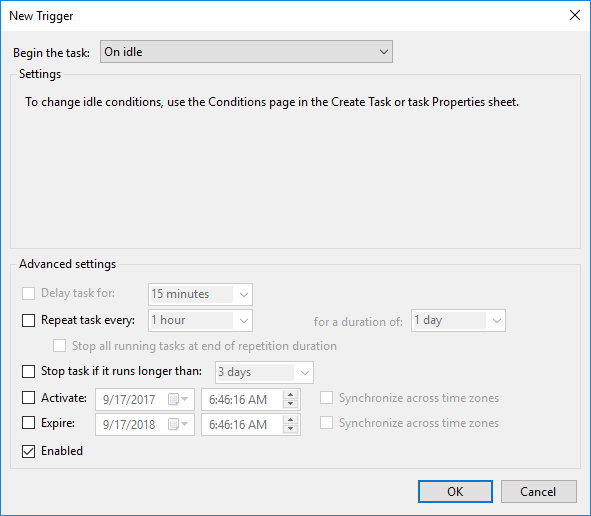
- In "Actions" tab click "New..."
- Select option "Action" as "Start a program"
- Click "Browse..." and open your miner
- If miner need arguments to run fill "Add arguments (optional)"
- If miner use config file from parent folder option "Start in (optional)" should be filled

- Click "OK"
- In "Conditions" select "Start the task only if computer is idle for" and select how long after computer went idle task should start.
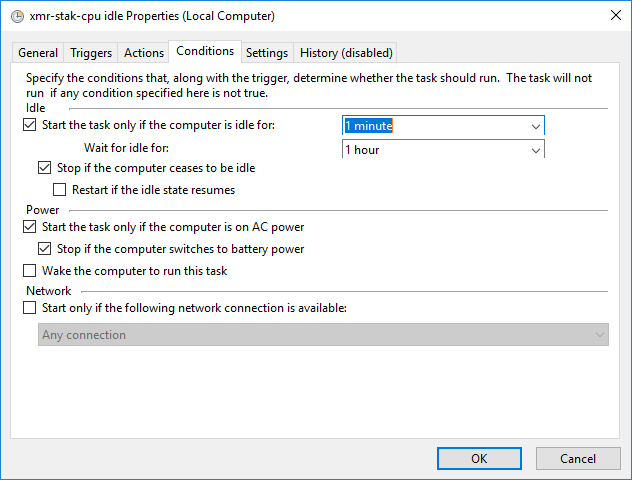
- Click "OK
- Task is now ready and will start when PC will be idle
Article answer the questions
- How to mine when idle?
- How setup task scheduler for miner?
- How to setup xmr-stak to run when idle?