Windows Defender - settings for mining
Mining software for cryptocurrencies is treated as harmful by most of antivirus software. The reason is that miners are installed on hacked computers without user knowledge. Your miner will be deleted after being downloaded and recognised by AV software. To prevent this unwanted behavior we need to disable real-time protection and exclude miner from scanning.
Windows 10 with Windows Defender
Real-time protection
- Open "Windows Defender Security Center" by writing it in Cortana search bar or in Start Menu
- Go to "Virus & threat protection"
- Open "Virus & threat protection settings"
- Set "Real-time protection" to Off
- "User Account Control" will appear, confirm changes by clicking "Yes"
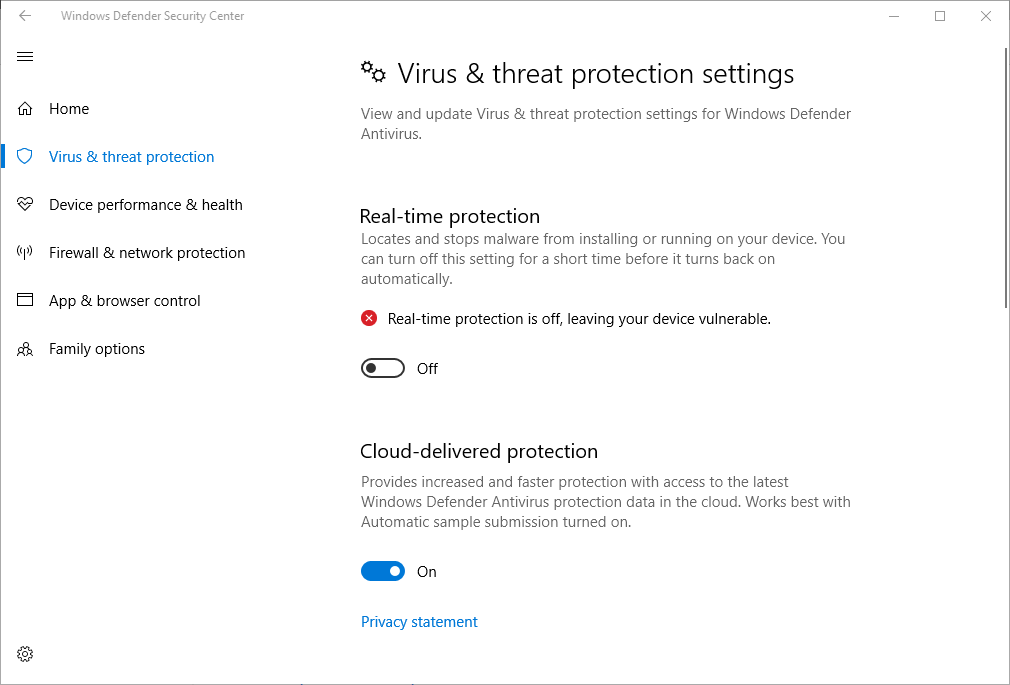
Excluding miner
Now when real-time protection is turned off you should be able to download any miner software. Remember to use official releases or trusted sources because excluded software will always be treated as safe. After downloading and extracting software of your choice is time to exclude it from scanning. Here miner is extracted to C:\xmr-stak-cpu-notls and executable file is xmr-stak-cpu-notls.exe
- Open "Windows Defender Security Center"
- Go to "Virus & threat protection"
- Open "Virus & threat protection settings"
- Scroll down to Exclusion and click "Add or remove exclusions"
- Click "Add exclusion" and select "File"
- Go to folder with your miner and open your miner
- Again "User Account Control" will appear, confirm changes by clicking "Yes"
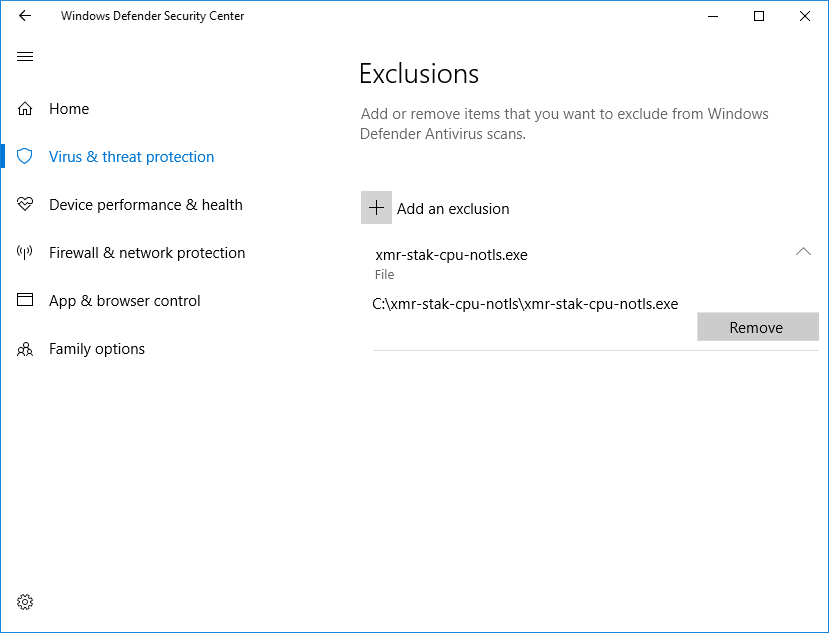
- Turn on "Real-time protection"
Article answer the questions
- Why miner is deleted?
- Why unable to download miner software?
- Why miner is blocked by antivirus?